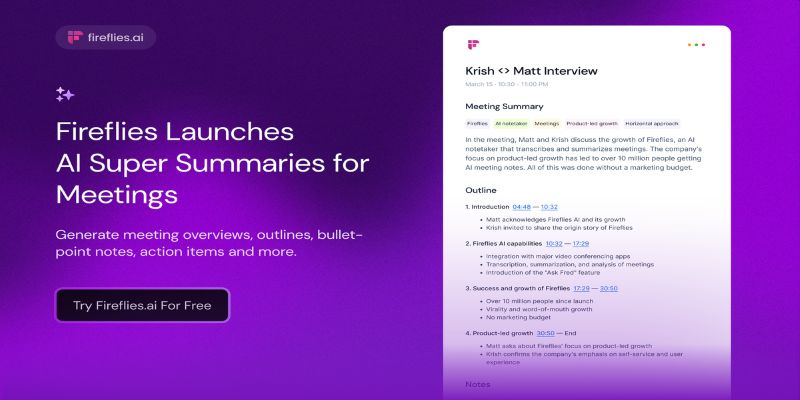It’s one of those moments that throws you off completely. You open ChatGPT to pick up where you left off, only to see a blank screen where your chat history used to be. For many users, especially those who rely on saved threads for writing, research, coding, or long-term projects, losing ChatGPT history can feel like losing part of your workflow.
The good news? In most cases, it hasn’t actually been deleted. It’s either a temporary glitch or something easily fixable. Let’s break down what causes the ChatGPT history to vanish and how you can retrieve lost ChatGPT history without going in circles.
What Causes ChatGPT History to Disappear?
The most common reason your ChatGPT history appears to be gone is related to temporary syncing issues between your device and OpenAI’s servers. If the connection stalls, your history might not load properly. Other times, browser settings such as cache corruption, third-party extensions, or ad blockers interfere with how the ChatGPT interface behaves.
In rarer cases, OpenAI might be performing maintenance on its systems, which can affect history visibility. If you’re logged out unexpectedly or if your session expires, history might seem lost temporarily. Switching browsers, clearing cache, or using incognito mode can sometimes create the illusion that all data has vanished—even though it's tied to your account and not your local browser.
Finally, you may have mistakenly used a different OpenAI account (like one linked to a different email or sign-in method), which won't show conversations from another profile. If your ChatGPT history is gone, retracing your login credentials might be the simplest first check.
Steps to Retrieve Lost ChatGPT History
Start by logging out and logging back into your account. This refreshes your session and often brings the history back into view. If the issue persists, clear your browser’s cache and cookies. This clears out corrupted files that may interfere with how the ChatGPT dashboard loads. After this, restart your browser and sign in again.
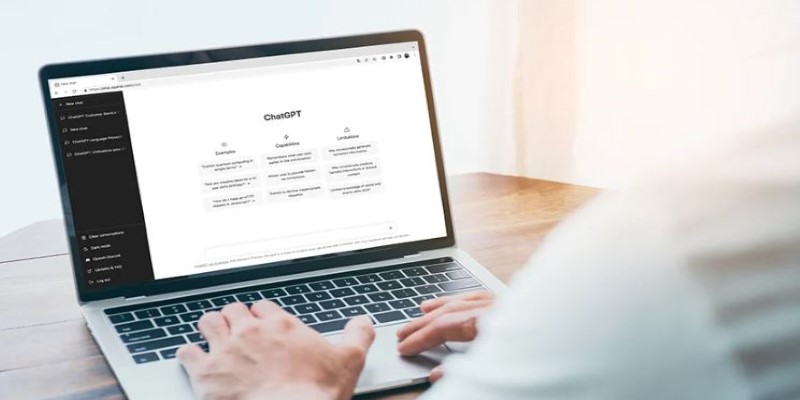
Next, try disabling browser extensions that could block content from loading properly—especially ad blockers or script blockers. Some of these can prevent parts of the ChatGPT interface from displaying correctly.
Switching browsers or using another device can also help identify whether the issue is local or account-wide. If your history is visible in another browser, then the issue likely lies with settings or cache on the original one. If it’s still missing, it may be related to OpenAI’s servers or your account itself.
In that case, head to the ChatGPT Help Page and check the system status to confirm if a service disruption is happening. OpenAI occasionally faces brief outages, which are usually resolved within a short timeframe. If nothing shows there, use the Help icon inside the ChatGPT interface (usually a question mark in the bottom-right corner) and contact support directly. Provide your email and describe the issue clearly. While OpenAI doesn't offer phone support, their email and in-app channels are generally responsive.
For users on the mobile app, the process is similar: log out, clear the app cache (via phone settings), and then log back in. iPhone users can try uninstalling and reinstalling the app if cache clearing isn’t straightforward.
ChatGPT Syncing Delays and Server-Side Glitches
Sometimes, it’s not about your browser or device—it’s a server-side syncing issue. OpenAI stores your conversation history in the cloud, so delays or errors in syncing can make it seem like your chats are gone. During high-traffic periods, some users report slower response times and incomplete loading of old threads. This doesn’t mean they’re deleted—it just means they haven’t loaded properly yet.
If you see a message like “Unable to load history,” it often signals a temporary API hiccup. Wait a few minutes and refresh the page. Avoid clicking repeatedly or reloading too aggressively, as this can sometimes interrupt the loading sequence further.
There's no official way to manually "back up" your ChatGPT chats yet, but OpenAI does store data on its servers. If your ChatGPT history is gone for more than a day and doesn't return even after clearing the cache, checking browser extensions, or logging in on a different device, the issue is likely on the server side. OpenAI may need to restore your records manually after you submit a request.
Until then, you can try checking your email (if you've ever exported chat histories or if you've shared content from ChatGPT to yourself) or even browser history—sometimes you can re-open a direct link to a specific chat session if it's still cached.
Preventive Measures to Avoid Losing ChatGPT History
Even though most losses are temporary or recoverable, a few simple habits can save you from stress down the road. Copy important responses into a notes app or Google Doc as you go, especially if it’s a long or critical conversation. You can also use the “Export Data” option in your ChatGPT settings, which gives you a zip file of your full account history. While this export isn’t instant (it gets emailed to you within a few minutes to hours), it’s a useful snapshot of everything on record.

Using consistent login credentials—whether email, Apple, or Google login—helps ensure all your history stays linked to the same account. Also, avoid switching browsers or devices too frequently without proper logout-logins. Each browser might store local cache and cookie preferences differently, leading to disjointed or missing session data.
If you're using ChatGPT for work or ongoing tasks, consider writing your own timestamped notes after each session. It’s not the most convenient method, but it builds a layer of redundancy in case something breaks unexpectedly.
Conclusion
When your ChatGPT history is gone, it can feel like you've lost something important—but in most situations, it's not really gone. Whether it's a browser issue, a momentary server glitch, or an overlooked login mix-up, there's usually a clear fix. Taking time to clear your cache, log in properly, check extensions, or contact support will often bring your chats back. And while OpenAI continues to refine its platform, making a habit of backing up important outputs can keep you on track no matter what. Don’t panic—most histories can be recovered, and the steps to retrieve lost ChatGPT history are often simpler than they seem.