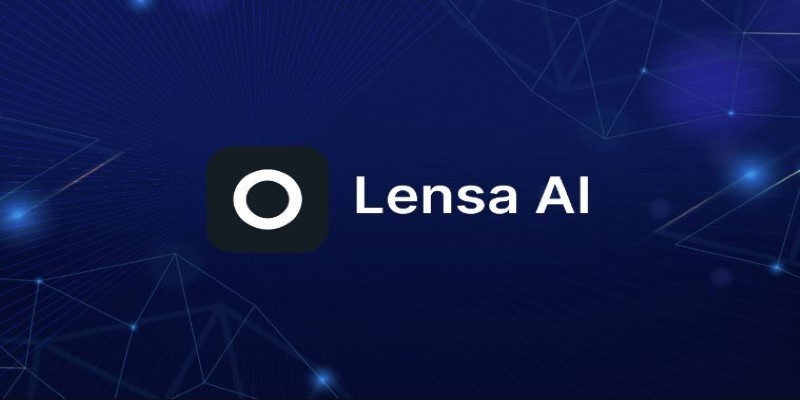Apple Intelligence is a major advancement in how users interact with their devices. Integrated directly into iPhones and Macs, this new AI system enhances Siri with generative AI capabilities, making it more context-aware, conversational, and capable. From drafting messages to summarizing emails and automating tasks, Apple Intelligence is designed to streamline everyday actions while maintaining Apple's strong focus on privacy.
It runs on-device or through secure cloud processing when needed, delivering intelligent assistance without compromising user data. This article explores how to effectively use Apple Intelligence with Siri on both iPhone and Mac.
What Is Apple Intelligence?
Apple Intelligence is Apple's proprietary artificial intelligence system, which was announced in 2024. Unlike traditional AI tools, it runs on-device to prioritize privacy and performance. It blends machine learning, personal context, and GenAI (generative AI) to power smarter tools like Siri, Mail, Notes, and third-party apps. You don't need to install it separately—it's built into iOS 18, iPadOS 18, and macOS Sequoia and above.
Key features include:
- Writing Tools: Summarize, proofread, or rewrite text across apps, helping you express yourself more clearly and professionally.
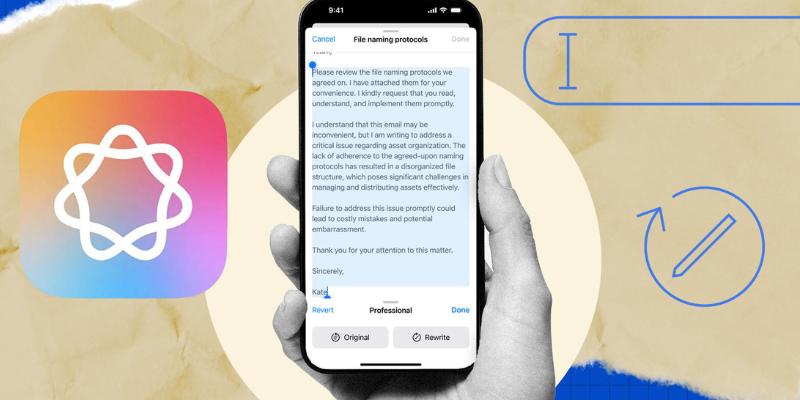
- Priority Notifications: Automatically highlight the most important alerts based on time, location, or calendar context.
- Smart Reply Suggestions: Draft replies for emails and messages, saving time and improving productivity.
- Contextual Understanding: Answer questions based on your data, like calendar, photos, or files, allowing more personalized responses.
This intelligence system works seamlessly in the background to enhance your overall Apple experience, making your device smarter and more useful daily.
How to Enable Apple Intelligence on iPhone and Mac?
Before using Apple Intelligence, ensure your device supports it. You'll need:
- iPhone 15 Pro or newer (with A17 Pro chip or above).
- Macs with Apple silicon chips (M1 and newer).
- iOS 18, iPadOS 18, or macOS Sequoia.
Steps to activate on iPhone:
- Update to iOS 18 from Settings > General > Software Update.
- Open Settings > Siri & Search.
- Toggle on Apple Intelligence or accept the prompt when offered.
- Enable "Use GenAI features" when prompted.
Steps on Mac:
- Update to macOS Sequoia via System Settings.
- Go to System Settings > Siri & Spotlight.
- Enable Apple Intelligence and GenAI functions.
- Make sure Dictation & Siri are turned on.
Once enabled, your Siri experience becomes more dynamic, context-driven, and able to understand layered commands. It will also adapt over time, becoming more efficient and customized to your habits.
Using Siri with GenAI on iPhone:
Now that Apple Intelligence is turned on, here's how to make the most of it using Siri on iPhone:
Ask Follow-up Questions: With GenAI, Siri remembers context. Ask "What's the weather like today?" then follow up with "And tomorrow in the same place?" without repeating the location.
Rewrite Texts: Dictate a message, then say, "Make it more professional" or "Make it sound friendly." Siri will rewrite your text using AI.
Summarize Notifications and Emails: Ask, "Summarize my latest emails" or "Show me what's urgent today." Siri uses GenAI to filter key information, prioritizing what you need to see first.
Organize Your Day Intelligently: Say, "Create a schedule for me based on today's calendar." Siri will provide a rundown with smart suggestions tailored to your meetings and appointments.
Generate Creative Content: Siri can draft notes, social media posts, or joke texts. Try: "Write a funny tweet about Friday vibes." This feature is useful for bloggers, influencers, or anyone managing content.
Using Siri with GenAI on Mac:
On a Mac, Siri with Apple Intelligence is your AI assistant, helping with more than voice tasks.
AI-Powered Writing in Apps: In Mail or Notes, highlight text and say, "Rewrite this more formally" or "Summarize this paragraph." Siri applies GenAI in real time, making content editing easier than ever.
File and App Recommendations: Ask Siri, "Open the document I was working on last night" or "Find the file I downloaded yesterday." With contextual understanding, it locates what you need, even across different apps.
Smart Automation with GenAI: Use Siri to generate Apple Shortcuts. Say, "Create a shortcut to resize images for my blog," and it builds it using GenAI, saving time and reducing repetitive tasks.
Efficient Multitasking: Ask, "List today's meetings," then follow with, "Send a reminder 10 minutes before each." Siri performs multi-layered tasks using AI flow. You can also create new calendar events or reminders mid-task.
Using ChatGPT Features Within Apple Intelligence:
While Apple doesn't label Siri's GenAI core as "ChatGPT," Apple Intelligence can integrate with tools like ChatGPT (especially via Safari or third-party apps) when needed. Users may sometimes be asked if they want Siri to tap into a broader AI model, like ChatGPT, for complex queries.
To access ChatGPT through Siri:
- When Siri says, "Would you like me to use ChatGPT for this?" respond with yes.
- You'll be shown a preview and can approve the result.
- This approach is entirely optional and tied to user consent for privacy.
- This layered approach gives you the best of both worlds: private, on-device GenAI and cloud-based intelligence when necessary for more complex tasks or creative assistance.
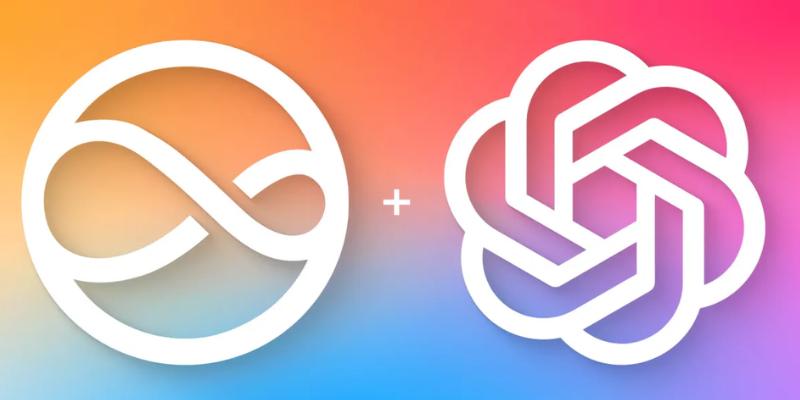
Tips to Maximize Apple Intelligence with Siri:
- Use Natural Language: Speak casually, like you would to a friend. Apple Intelligence is trained to understand human tone and intent.
- Give Feedback: Tap "Was this helpful?" after AI tasks to train your Siri experience further and help Apple improve its tools.
- Explore Settings: Check new Apple Intelligence features, such as visual AI summaries or app-specific smart suggestions, as they evolve.
- Combine with Focus Modes: Siri can customize notifications, summaries, and responses based on your current Focus mode, making it more relevant.
Conclusion
Apple Intelligence, combined with Siri, marks a significant step toward more personalized and efficient device interaction. With capabilities like smart text generation, task automation, and context-aware suggestions, users can perform complex functions with simple voice commands or written prompts.
Whether on an iPhone or Mac, this system is built to improve productivity while safeguarding user privacy through advanced on-device processing. Understanding how to enable and use these features allows users to take full advantage of Apple's latest AI innovation across their Apple ecosystem.